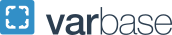School of Business
The Manuscript Style Guides for the front pages of a dissertation and master's thesis provided below have been adapted for the School of Business within the context of University formatting standards. These style guides are provided for illustrative purposes only and are not intended to be used as a template. The MS Word templates provided below are offered in a beta format.
The body of the manuscript (chapters, bibliography and appendices) should be written in a style appropriate for your field of study or your school-specific guidelines, with the exception of page margins, page numbering and page order, as shown in the guides. Direct questions about school-specific guidelines to your School ETD Administrator.
Styles for formatting bibliographies, footnotes, and/or endnotes should be consistent with the chosen style used to format the body of your document. For more information on citation styles and citation tools, please see our Writing Styles webpage.
Dissertation
Template: School of Business Dissertation Title Page to Abstract Page (5.67 MB) (beta)
Instructions: Open the template and save it under a new name. The text highlighted in yellow on the new document may be edited with your specific information. Please delete the optional pages you do not wish to use. (The shading or highlight will not display when printed or converted to PDF.)
To remove the square parenthesis from the template:
- Under the Review tab, click on Restrict Editing.
- A dialogue window will open on the right side of the screen.
- Uncheck "Highlight the regions I can edit."
- The square parenthesis will be removed.
Dissertation Sample Format (School of Business) (359.61 KB) DO NOT USE AS A TEMPLATE it is for illustrative purposes only.
Master's Thesis
Template: School of Business Master's Thesis Title Page to Abstract Page (5.68 MB) (beta)
Instructions: Open the template and save it under a new name. The text highlighted in yellow on the new document may be edited with your specific information. Please delete the optional pages you do not wish to use. (The shading or highlight will not display when printed or converted to PDF.)
To remove the square parenthesis from the template:
- Under the Review tab, click on Restrict Editing.
- A dialogue window will open on the right side of the screen.
- Uncheck "Highlight the regions I can edit."
- The square parenthesis will be removed.
Master's Thesis Sample Format (School of Business) (299.44 KB) DO NOT USE AS A TEMPLATE it is for illustrative purposes only.