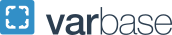MS Word Help
Video Resources
LinkedIn Learning is a library of instructional videos that includes software training. Below are links to MS Word tutorials for PCs and Macs. If you are using a different version of Word not listed, go to LinkedIn Learning and search for Word 20xx (PC or Mac).
GW Guides for Troubleshooting Formatting Issues
These Word guides are designed to help with common formatting revisions needed to meet GW University formatting standards for dissertations and theses.
Check Page Margins (Word)
- Show Ruler (80.05 KB): tool for identifying formatting issues with page margins, tab stops or tab indents.
- View Page Margins (253.59 KB): provides a visual of the page margins in your document.
Check Page Margins (Acrobat DC)
- Check PDF manuscript page margins (41.95 KB)
Ctrl + R: displays a ruler at the top and left margin of the page.
Page Numbering
Guides
- Page Numbering and Section Breaks: Word 2010 (PC) (300.28 KB)
- Formatting and Location of Page Numbers: Word (PC) (163.47 KB)
YouTube Videos
- Page Numbering and Section Breaks in Word 2016
- Resetting Word Page Numbers with Section Breaks (Everyday Office 062)
How to Add Portrait Page Numbers to Landscape Pages
- Add Portrait Page Number to Landscape Page (Microsoft Support tutorial)
- Microsoft Word Landscape Page Numbers (YouTube, University of Mississippi)
- Use both portrait and landscape orientation in the same document (MS Word Support video)
Rotating Images, Figures, and Tables on the Page
Rotating the images, figures, and table on the portrait page can help you avoid the need for putting portrait page numbers on landscape pages. Note that page margin requirements still apply. For instructions, see rotate a picture or shape.
Page Size and Orientation
Change the Page Size, Page Orientation or Page Number Format in Word (431.21 KB): gives instructions on changing the page size to 8.5 x 14 inches (legal size). The illustrations are for Word 2010 but should also work for 2016.
Note: according to ProQuest, oversized pages will be shrunk proportionally to fit the size of the printed and bound manuscript. The quality of any images or figures should not be affected.
Line Spacing
Guide
- Modify Page Headers & Line Spacing in Word (88.2 KB): illustrates how to remove or add line spaces before and after headers in the front pages.
YouTube Videos
Figures, Tables and Images
Resizing Figures
Microsoft Support
YouTube Videos
- Resize Picture in Word Document (1 minute | 2020)
- Word 2016 - Resize Picture - How to Adjust Enlarge and Edit Image Size in Microsoft Images Photo MS (3 minutes 20 seconds | 2019)
Resizing Tables
- Microsoft Support: Resize a table in Mac
- YouTube: How to Automatically Resize a Table in Microsoft Word (2 minutes | 2022)
Table of Contents
Guides
- Updating the Table of Contents (188.35 KB)
- Adjusting the Page Number Column in the Table of Contents (224.54 KB)
Note: this information also applies to the List of Figures and List of Tables.
YouTube Videos
- Word 2010 thru 2019 - Table of Contents - Setup, Inserting, Formatting
- Dissertation Help: How to Format Your Table of Contents
Basic Information on PDFs
Convert a Word document to PDF
Before converting your Word manuscript to a PDF, you need to embed the fonts in the Word document. Embedding the fonts ensures that the formatting in the Word document remains the same when it is converted to PDF.
Instructions for Embedding Fonts
- Word for PCs: Embedding Fonts in MS Word 2010 & 2016 (706.64 KB)
- Word for Macs: Fonts are automatically embedded when you save your document. Due to known issues with converting Word for Mac to PDF, it is best to upload your final Word document directly into the ProQuest ETD Administrator, which will convert the document to PDF as part of the upload process.
Export or Save as PDF
- MS Word Support: Convert Word Document to PDF in Project Desktop
Additional Resources Beyond GW
- YouTube: Word 2010 Tutorial: A Comprehensive Guide to Microsoft Word
- Microsoft: Word Help for PCs and Macs
Other recommended university websites with multimedia training guides for MS Word: the information may be format-specific to the respective university, but the basic principles for formatting your manuscript are the same.
- Kansas State University MS Word Training site (includes guides for Word for Macs)
- University of Pittsburgh Word Tutorials